How to Use
1.
Setting up your Goal: When you are ready to get started, just tap on the red button to create your Goal. By default, you will have a goal of 1000 miles (or 1609 km) starting today, ending in a years time. You can change any of these to suit your specific goal. Tap Save.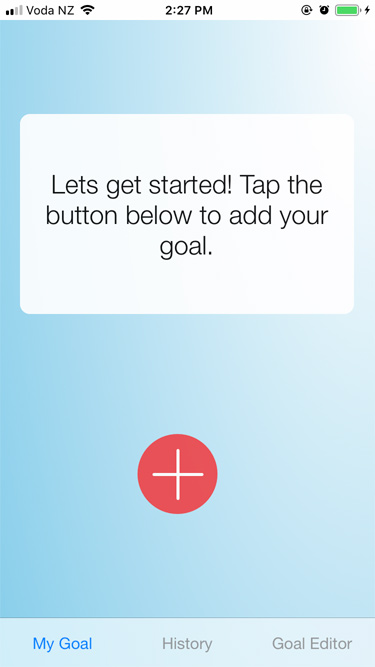
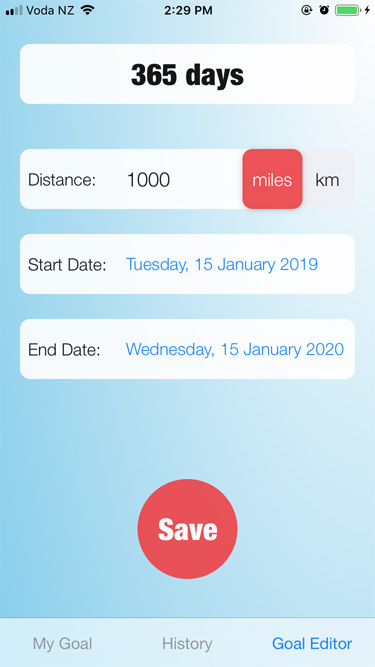
Tip: You can change the goal at any time by tapping on “Goal Editor” at the bottom of the screen.
2.
Getting closer to your Goal: Any time you go for a run/walk etc that will get you closer to your Goal, tap the red button to add a new Activity. Enter your distance, change the Date if you need to, and if you like you can enter a Description and Location. Then select your Activity Type and hit Save. Every time you add a new Activity you are getting closer to your goal.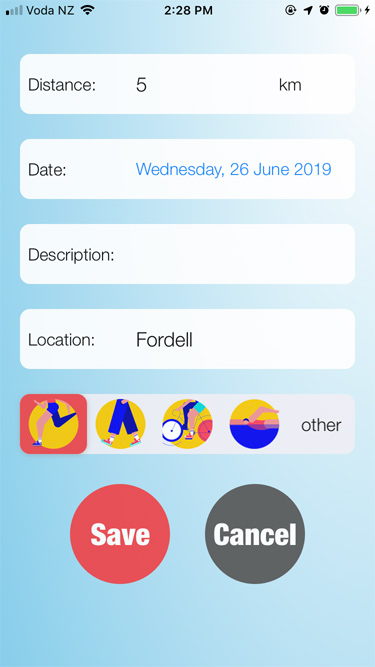
Note: The first time you create a new Activity, you will see a request to access your location in the app. If you allow Location use, it will automatically add your current location into the new Activity. So Location services will only turn on for a few seconds as you add a new Activity, never any other time.
3.
Progress: The main screen shows you the progress you are making. The red ring tells you how far through the distance you are. The yellow ring tells you how far through the time you are. The % in the middle is based on your distance. Then there are plenty of stats to swipe through below the progress rings.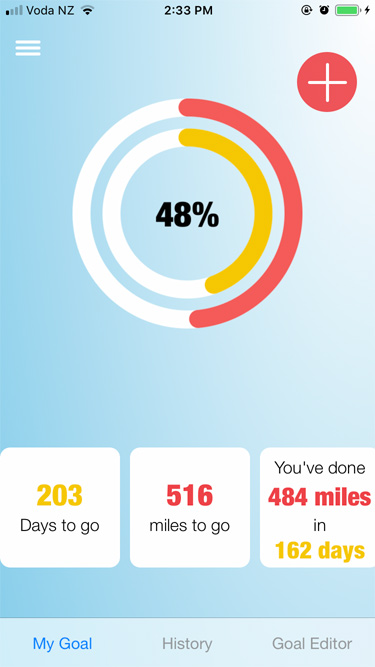
4.
View your Activity History: Tap on “History” at the bottom of the screen to see all of your activities.a. You can also add an Activity from here by tapping on the red button.
b. Change an activity by tapping on it and updating the details as needed.
c. Delete an activity by swiping left.
d. Use the search bar at the top to search for any activities - search by Distance, Date, Description, Location or Activity Type.
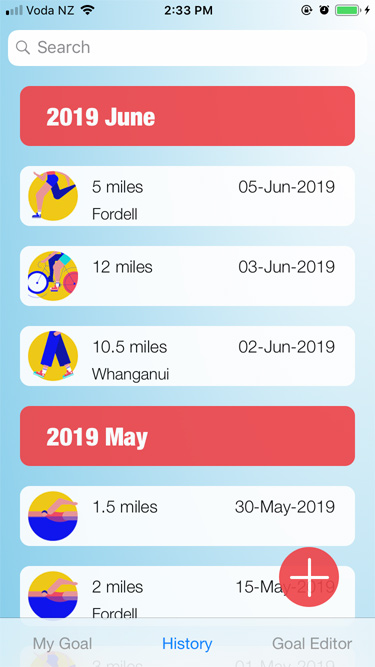
5.
End of Goal: When you reach the end of your Goal, or you just want to start over, go to Settings and select "Reset Goal". Please note that Reset really means Reset, you will lose all of your current data and start over.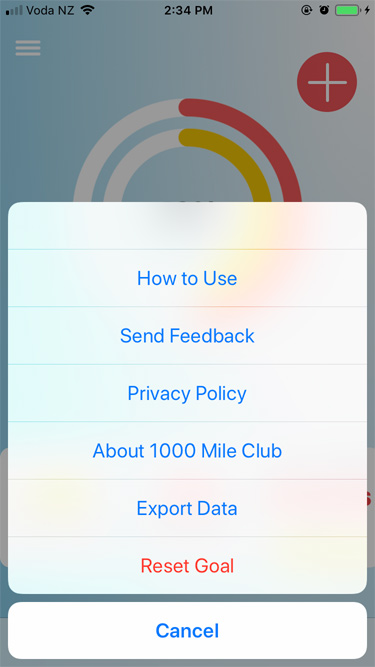
Tip: Before you reset your goal, you may want to Export Data if you want to save a record of everything you've done.